
The Project Details section displays the Project Name, Project Lead and Focus Area as read-only information.
The Project Description section displays the Project Description and Personnel and Staff as read-only information. This text is pulled from the latest version of the project, which means if the project information is amended during the year, the new text will be displayed on the screen the following interim reporting period.
Use the “+” and “- “symbols to expand and minimize these sections.

An update on the planning and implementation of each project is required every interim period. This information is captured in Project Update. To enter a project update, select Edit.

The Activities section displays every project activity type, along with its indicators. This section should be reviewed every interim period to ensure project performance is on track.
Activity Indicators and Anticipated Targets established in the proposal are displayed as read-only under the Indicators section. At interim 3, organizations must disclose the actual target for each Indicator.
Activities, indicators and deliverables are defined in the guiding documents—the FII Market Initiatives Investment Strategy and Application Guide, the FII Wood First Investment Plan, 3 Year Strategy and Application Guide, and the NRCan Expanding Market Opportunities Handbook for Applicants—under Information Resources. Additional guidance about what to include in an event report is also available under Information Resources.
To add a new activity to a project during interim reporting, select the Add Activity button to the right of the Activities section.
Selecting the activity type, establishing anticipated targets and related budget information in an interim report is the same as the proposal stage. For step-by-step instructions, refer to Activities – Deliverables, Indicators, and Funding.
At a minimum the mandatory Activity Type and Activity Name fields must be filled in order to establish the activity. However to submit the interim report, activity budget information will be required. This allows recipients to edit activity details in stages.
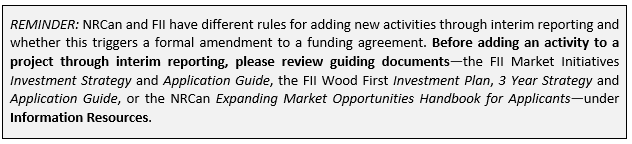
The interim reporting process does not support the addition of new projects to a proposal. Please consult the relevant funder to discuss the potential addition of new projects. Should a work plan update require the addition of a new project(s), NRCan/FII will need to open the affected proposal for amendment.
The Activity Funding by Interim Period table displays the approved and revised budget for each project activity, as well as planned and actual spending across interim periods for each activity and the project as a whole. To ensure accurate financial reporting, it is important to review and update this table by selecting Edit next to each activity. Scrolling while a cell is actively selected will change the inputted numerical value.
Movement of funds and amendments are subject to review and approval by NRCan and/or FII. Changes in the annual budget for one or more existing activities or projects, where the result is a change in the annual budget of the proposal, can be handled by:
For any significant re-allocations of funds between activities and projects, recipients should contact NRCan/FII in order to determine how best to manage the change in the budget.
If revised interim budgets are approved:
To see budget item details for an activity, select “-“ to expand the table.
To reflect past and future activity spending across interim periods, recipients can:
Select Edit in Reasons for Variance to explain any change between planned and actual spending, such as (but not limited to) a spending increase, decrease or deferral.
If budget spending is on-track, and there is no change to the financial plan (timing or $ amounts), please write N/A in the Reasons for Variance section.

NRCan and FII have different conditions for what triggers an amendment. Please refer to guiding documents - the FII Market Initiatives Investment Strategy and Application Guide, the FII Wood First Investment Plan, 3 Year Strategy and Application Guide, and the NRCan Expanding Market Opportunities Handbook for Applicants - under Information Resources.

The FMS will automatically update costs between identified sources of funding (FII, NRCan, Recipient and Other) in the Activity Funding by Funder table based on the default cost shares for the focus area attributed to the project.
If funding for the activity is not following the default cost share, and Override default cost share is applied, the recipient must manually recalculate the alternative cost share for interim reporting. The FMS can only apply the default cost share automatically—it cannot take the manual cost share ratios established by an applicant and apply it to interim reporting.
Budgets from all sources of funding, including “other”, must be reviewed. However, note that to update an existing “other” funder or to add a new additional source of funding, an amendment may be required. See Amending a Contribution Agreement.
The Activity Funding by Funder table will highlight if there is a difference between the sum of dollar amounts across all funders and the sum of all budget items as recipients manually adjust cost shares so they amount to 100%.

Activity deliverable(s) and other documents that support the project update are attached under the Interim Report Attachments section.
Select Add/Edit to add or edit a document. In the Interim Report Attachments edit screen, select Interim Attachments if the attachment generally supports the reporting or select Interim Activity Deliverable Attachments if the attachment is an activity deliverable.
If Interim Activity Deliverable Attachments is selected, specify the relevant activity and deliverable type. The Activity Name and Deliverables drop-down menus are prepopulated with selection options based on the interim report’s project activities and its required deliverables.
To upload one document at a time, choose Select File.
Once the attachment has been added, specify the activity and deliverable type. Once the activity type has been chosen, the deliverable type options will appear.
Select View next to the document title to see the contents or select Delete to remove.
Uploaded files for a given report will automatically carry over to the following interim period(s). The Interim Period column in the Attachments table will indicate which interim period the file was originally uploaded. Past attachments can be viewed but not deleted.

During the interim reporting review process, FII and/or NRCan may have questions about the submitted reporting.
In this instance, an information request is issued to re-open the report for editing. The organization will be alerted to an information request in two ways: